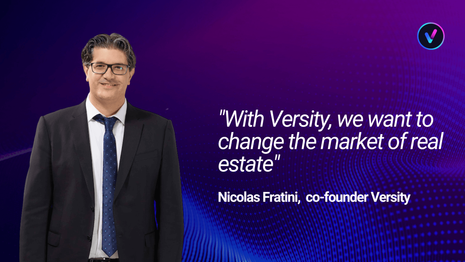Versity: tutorial to store SITY Tokens on your wallet (metamask)- Part 3
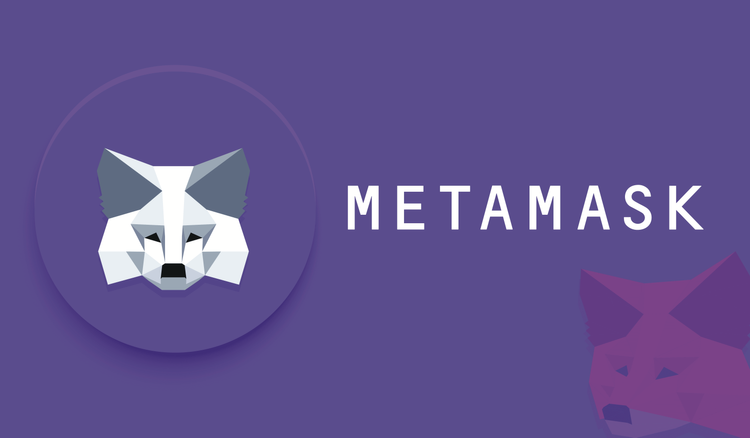
Have you just invested in the Versity metaverse by purchasing your SITY tokens? If not yet, go here to purchase them. Congratulations! Now we'll explain how to store your tokens on your wallet. (Metamask example)
SITY Tokens on a person wallet (Metamask example) This tutorial is for Sity Tokens purchasers who want to receive their tokens on a personal wallet like Metamask.
Metamask is a so-called "non-custodial" or "self-custody" wallet, as it stores the private key that controls the funds itself and does not delegate custody to a third party. Metamask exists in mobile (Android and iOS) and browser extension versions.
STEP 1: Sity Installing Metamask Mobile

If you have a smartphone, download the MetaMask - Blockchain Wallet app from the App Store or Google Play Store and then create a new wallet.
STEP 2: CREATE WALLET

You've created a wallet!!
STEP 3: Adding the Polygon Network in MetaMask mobile

Open the burger menu and then click on "Settings"
Click on "Networks", then "Add Network"
STEP 4:

In the window that opens, copy the following:
Network name: Polygon / MATIC Mainnet
RPC URL: https://polygon-rpc.com/
Channel ID: 137
Symbolу: MATIC
Block Explorer URL: https://polygonscan.com/ (Optional)
Click "Add".
STEP 5: Add Sity Token Information in MetaMask Mobile

Token Address: enter the address of the Sity token
Token Symbol: Sity
Token of Precision: 18
Click "Import"
The Sity token is now recognized by your Metamask wallet and will initially show a zero balance.
STEP 6: Declare your personal wallet address on the subscription portal

Log in to the ico.versity.io
In the "Accounts" menu, "Cryptocurrency wallets" section and then -> "Add cryptocurrency wallets", select your Sity Token and click "Choose a wallet".
STEP 7: Declare your personal wallet address on the subscription portal

A window asks you to select a wallet:
- Metamask: select this wallet if you are using MetaMask as a web browser extension
- WalletConnect: choose this wallet if you use MetaMask Mobile on your smartphone.
STEP 8: MetaMask (Web Browser Extension)

If you chose to use the MetaMask wallet via the web browser extension, use this option. Click on "Login and Verify" to log into your MetaMask wallet. Below the button should display your wallet address.
STEP 9: Declare your personal wallet address on the subscription portal

Then click "Sign" to open the MetaMask wallet. Signing will certify that the public address where you will receive your Sity tokens is correct (i.e., that you hold the private key corresponding to that address)
STEP 10: Declare your personal wallet address on the subscription portal

You have declared a cryptoasset wallet that will be used by the issuer for token distribution.
Now that you have your tokens safely stored on your private wallet, remember that you can always reiterate your purchase for the next rounds without having to go through the KYC Know your customer part.
Thank you for your trust and welcome to the Versity adventure!